/73bf2dc7-43b1-4b13-ae9e-72dd317ca0e7.png)
Accounts payable ledger template
Review Rating Score
Many organizations, especially SME's, keep an Excel spreadsheet with a journal of their daily transactions, called the General Journal. Such a Journal contains entries that can be entered directly into an Excel sheet or similar functioning application into Excel, to record individual transactions in chronological order as debits and credits.
How do I make an Accounts Payable spreadsheet in MS Excel?
These entries from their specific accounts form General Ledger, from which users can derive other reports, such as the income statement. Initially, it's best to download this template that consists of 2 separate types of Ledgers:
- Accounting Journal;
- Accounts payable ledger.
Modify it according to your needs and start converting your daily General Journal data into a more extensive, yet focused, General Ledger using Excel. To use Excel to create the Accounts payable ledger template, you can set up a worksheet, which includes a number of array formulas that sum up the transaction into the proper accounts. Or, you can have Excel's Pivot Table feature summarize the data from the General Journal and build General Ledger for you.
Arrange the General Journal transaction data into four columns as follows:
- Enter Entry Date;
- Enter Account Name;
- Enter Debit/Credit;
- Enter Amount.
Say for the month of January you entered 50 transactions in the General Journal in rows 2 through 51. To create General Ledger for this list of transactions, follow these steps:
- With your General Journal Worksheet active, go to "Data / Pivot Table & Pivot Chart Report"
- Select the area;
- Click New Worksheet and then click Finish;
- Drag and drop the Name Of Account field to the Row fields area;
- Drag and drop the Debit/Credit field to the Column fields area;
- Drag and drop the Amount field to the Data field area;
- Click the Pivot Table button in the Pivot Table toolbar and select Table Options;
- Clear the checkmark from the Grand totals for the rows check box and click OK.
Increase your productivity by adopting this Accounts Payable Ledger XLS template directly.
Is the template content above helpful?
Thanks for letting us know!
Reviews
No reviews yet
Last modified
Our Latest Blog
- The Importance of Vehicle Inspections in Rent-to-Own Car Agreements
- Setting Up Your E-mail Marketing for Your Business: The Blueprint to Skyrocketing Engagement and Sales
- The Power of Document Templates: Enhancing Efficiency and Streamlining Workflows
- Writing a Great Resume: Tips from a Professional Resume Writer
Template Tags
- excel ledger template with debits and credits
- supplier ledger format in excel
- free management accounts template xls
- accounts payable reconciliation template excel
Need help?
We are standing by to assist you. Please keep in mind we are not licensed attorneys and cannot address any legal related questions.
-
Chat
Online - Email
Send a message
You May Also Like
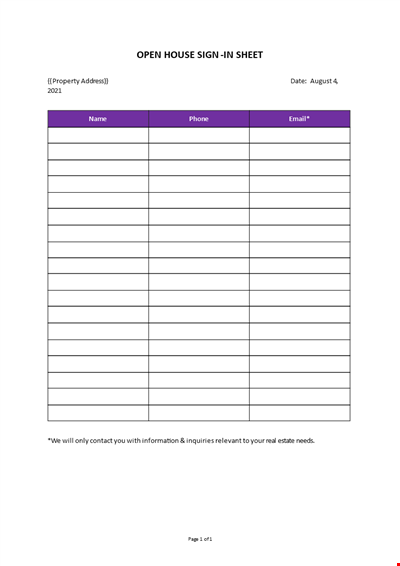
Open House Sign-in Sheet
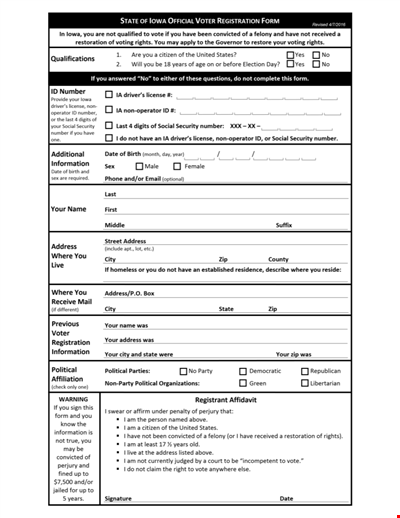
Printable Voter Registration Form
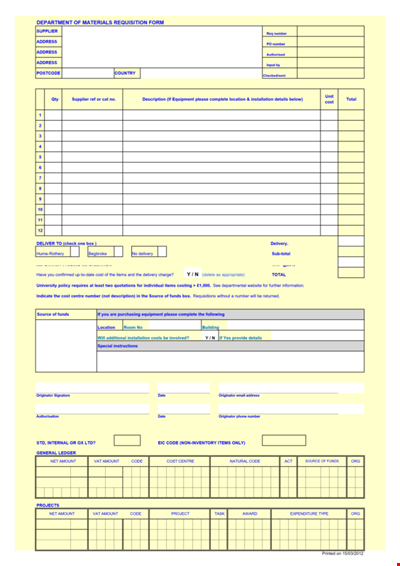
Department Material Requisition Form
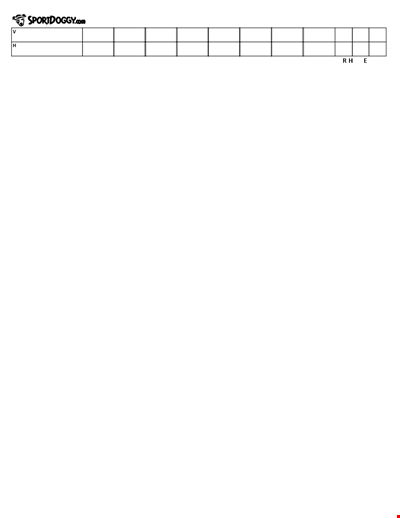
Softball Box Score Sheet Template - Track game stats efficiently
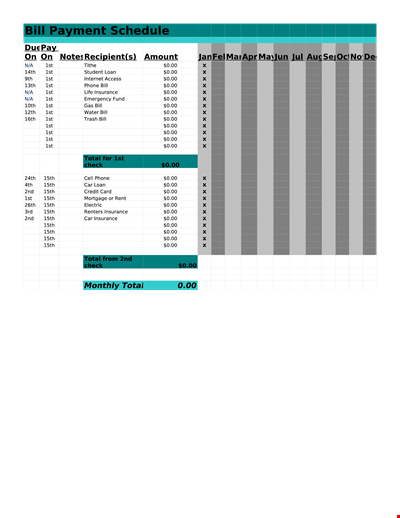
Manage Your Finances with Our Free Printable Bill Payment Schedule Template
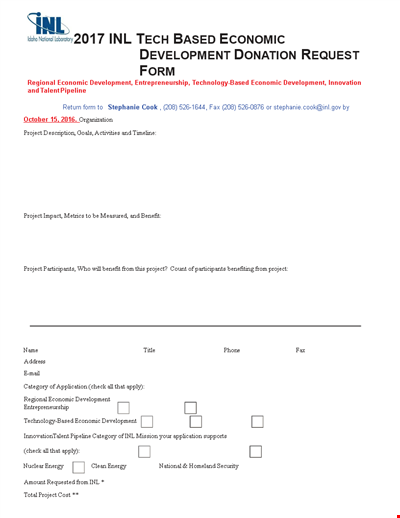
Tech-Based Economic Development Donation Request
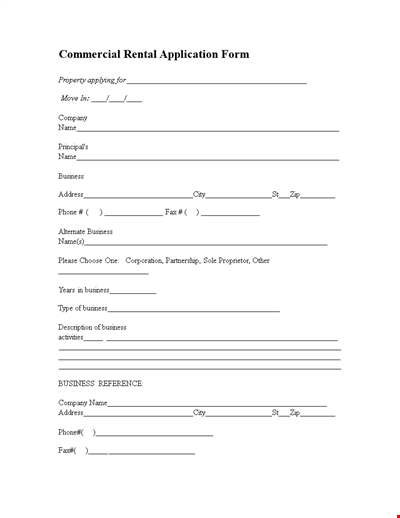
Business Commercial Lease Rental Application Form - Apply for a Lease
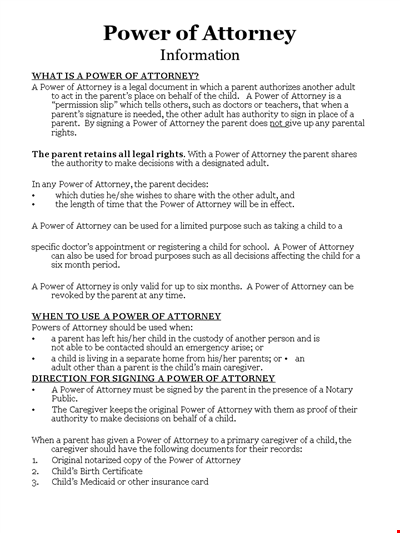
Child Medical Power of Attorney Form - Granting Parental Rights to Caregiver
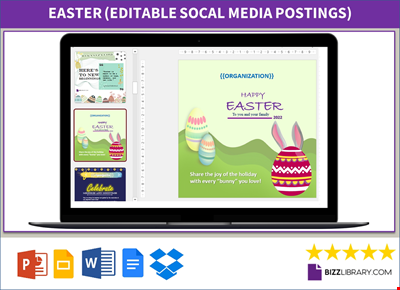
Easter Social Media Post
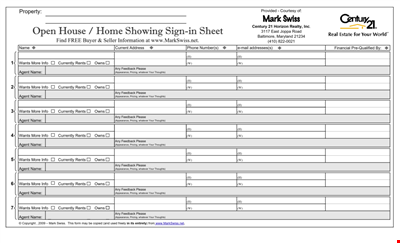
Get the Best Open House Showing Sign In Sheet Template Here
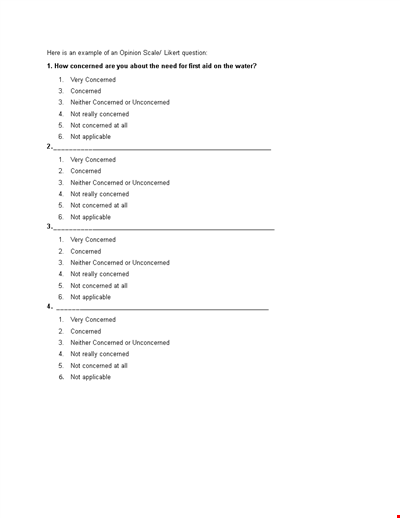
Understanding the Likert Scale: Neither Concerned nor Unconcerned
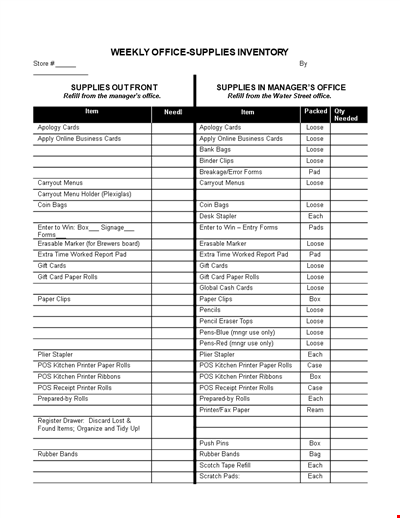
Weekly Office Supply Inventory List Example
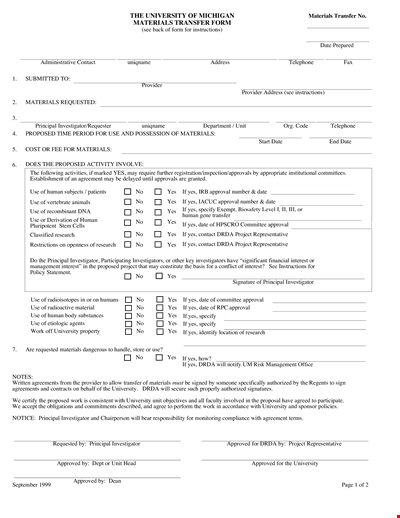
Material Transfer Form (University)
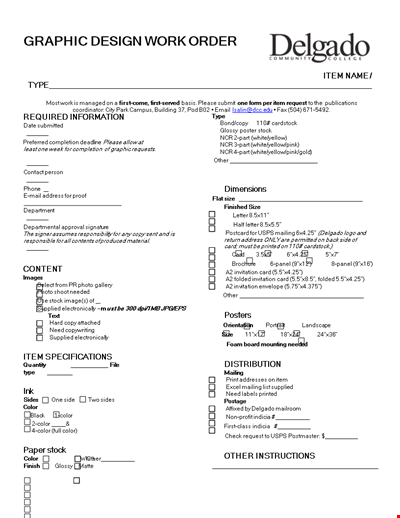
Design Work Order Form
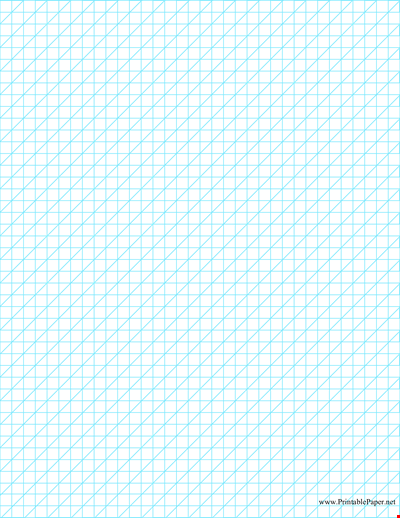
Printable Large Oblique Graph Paper
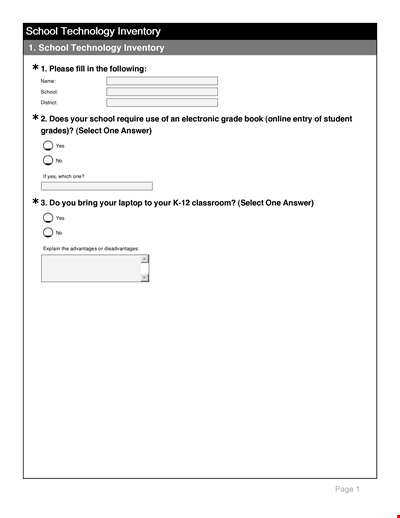
Modern School Technology: Enhancing Education through Innovative Tools and Solutions