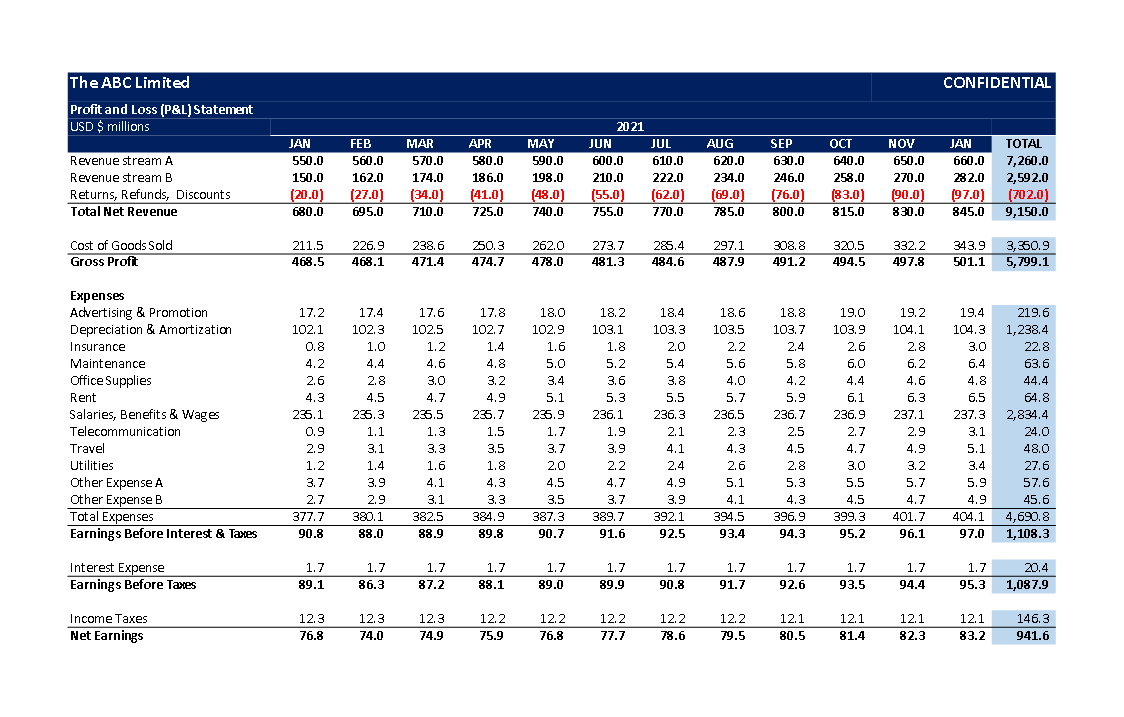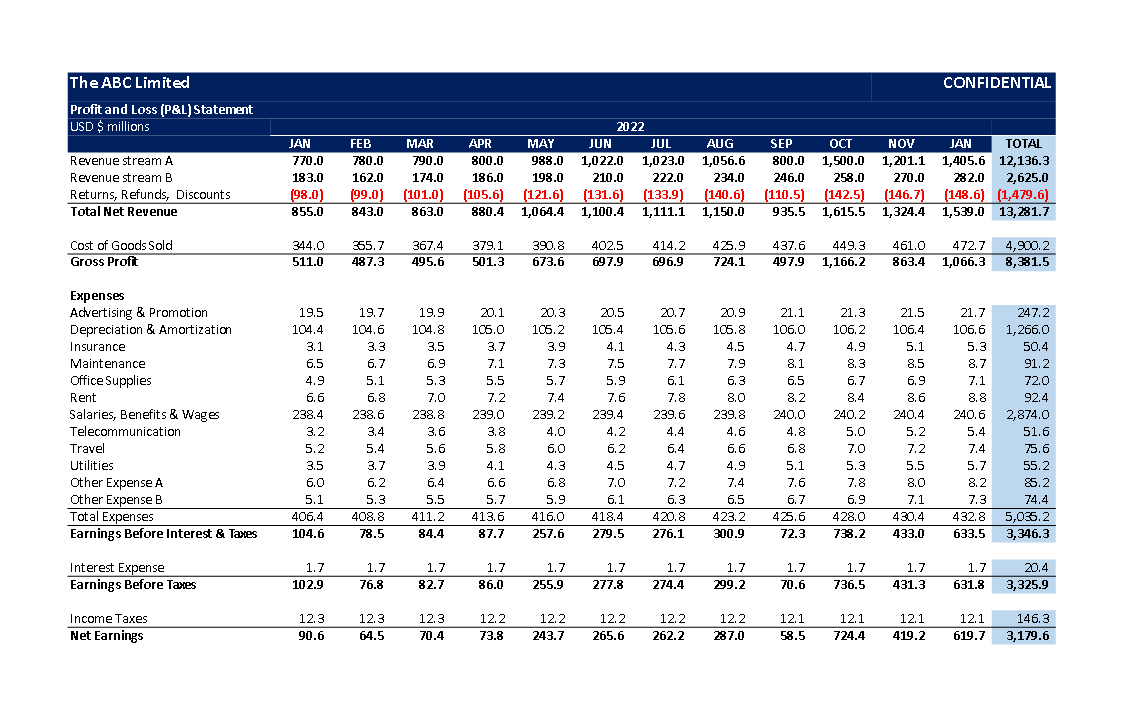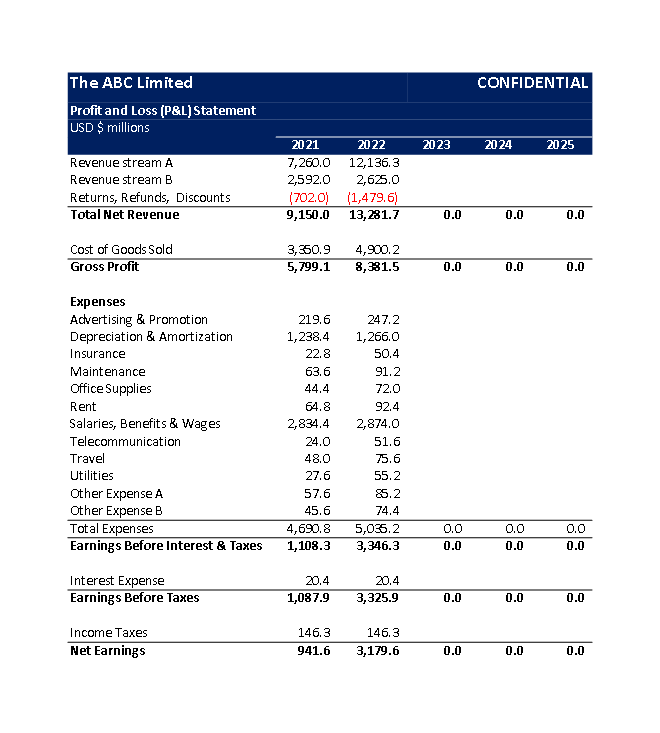Profit and Loss Excel Template including Examples
Review Rating Score
Is the template content above helpful?
Thanks for letting us know!
Reviews
lim rathana(8/12/2022)
This file template is very easy to download and use for lifetime
Kamndalira Phiri(5/15/2022)
Very useful website with excellent templates
Leslee Boyer(3/25/2022) - AUS
4* well deserved
Noelle Morris(3/25/2022) - NZL
Great!!
Frequently Asked Questions
How to show negative numbers in brackets in Microsoft Excel in financial overviews?
- Select the cells you want format.
- Press Ctrl+1 or right click and choose Format Cells… to open the Format Cells dialog.
- Go to the Number tab.
- Select Custom in the Category list.
- Type in #.##0,0_ ;[Red](#.##0,0) to display. The number when negative, will show in red and including brackets.
- Click OK to apply formatting.
Excel tip: Thousands and decimal separators can vary based on your local settings. For example; while dot (.) usually is a thousand separator in North America, comma (,) is a decimal separator in Europe.
Last modified
Our Latest Blog
- The Importance of Vehicle Inspections in Rent-to-Own Car Agreements
- Setting Up Your E-mail Marketing for Your Business: The Blueprint to Skyrocketing Engagement and Sales
- The Power of Document Templates: Enhancing Efficiency and Streamlining Workflows
- Writing a Great Resume: Tips from a Professional Resume Writer
Template Tags
Need help?
We are standing by to assist you. Please keep in mind we are not licensed attorneys and cannot address any legal related questions.
-
Chat
Online - Email
Send a message
You May Also Like
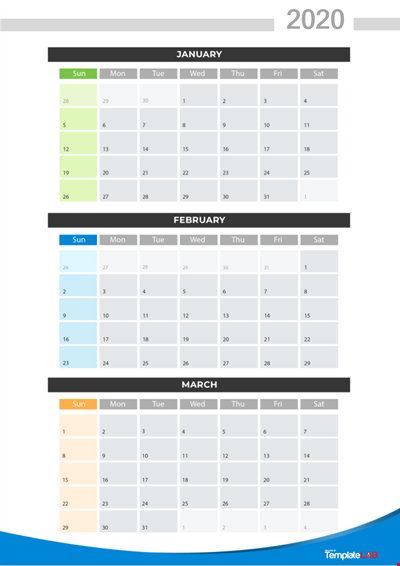
Quarterly sales report, financial performance, revenue analysis, industry trends
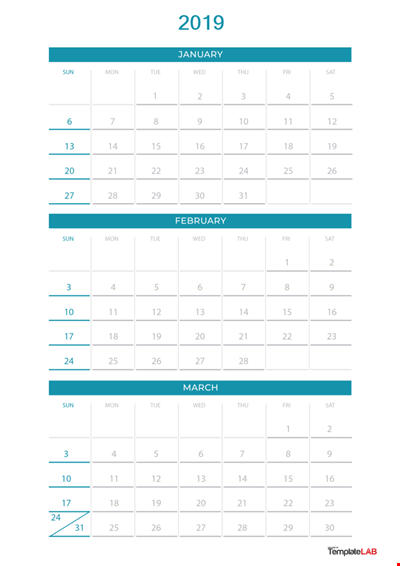
Quarterly Report Templates, Track Finances & Progress

Student Incident Report: High School Incident, What Happened
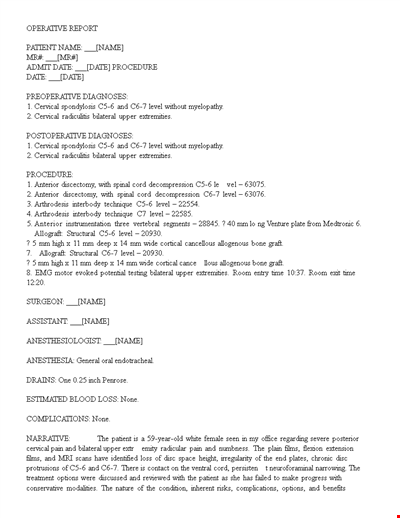
Patient Operative Report Example
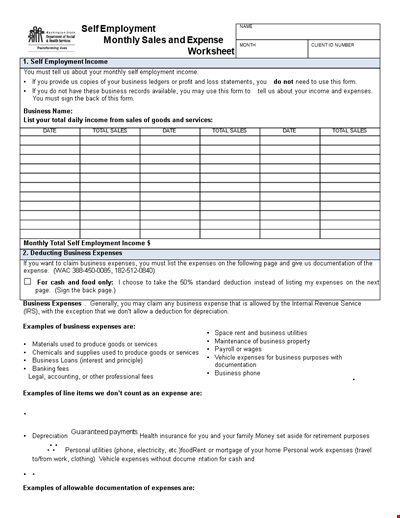
Sample Monthly Sales Expense Report

Annual Progress Report: Amount, Months, Species, Acres
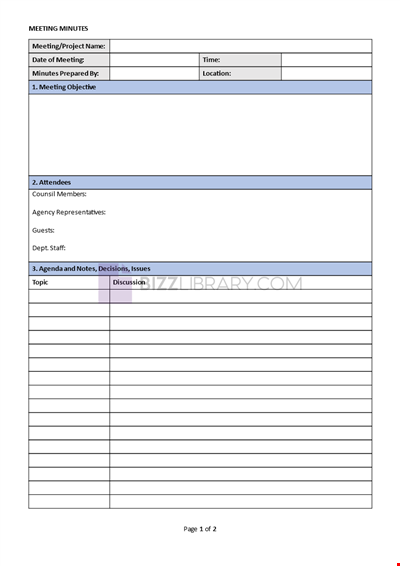
Meeting Minutes Template in Word

Training Feedback Report: Valuable Insights for Students in Industrial Training
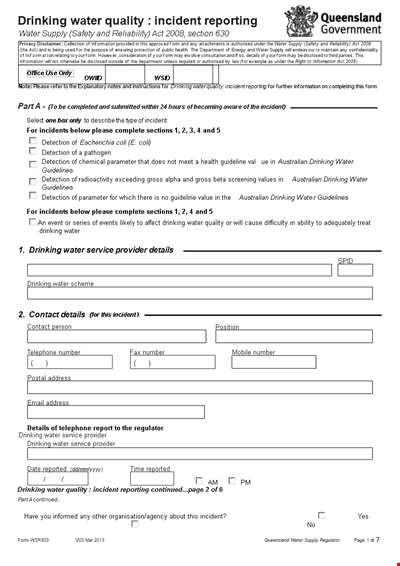
Water Quality Incident Report: Information on Drinking Water Incidents
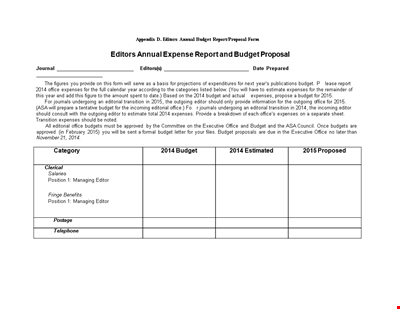
Annual Expense Report Template | Track Expenses, Office Budget, and Editor Costs

Kindergarten Progress Report Comment: Developmental Comments that Show a Child's Growth
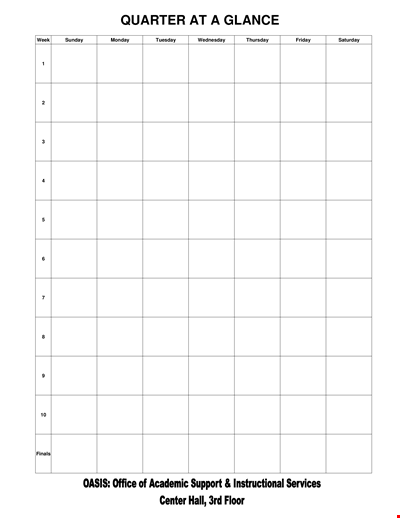
Quarterly at a Glance: Sunday Finals - Key Highlights and Analysis

GBC Annual Report: Church Children Committee & No Annual Statements
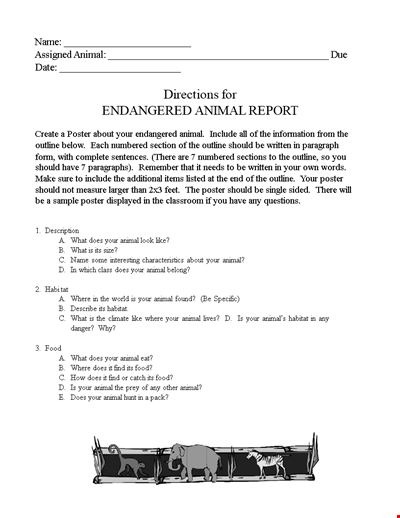
Download Free Animal Report Template | Create an Outline, Poster | Learn about Endangered Animals
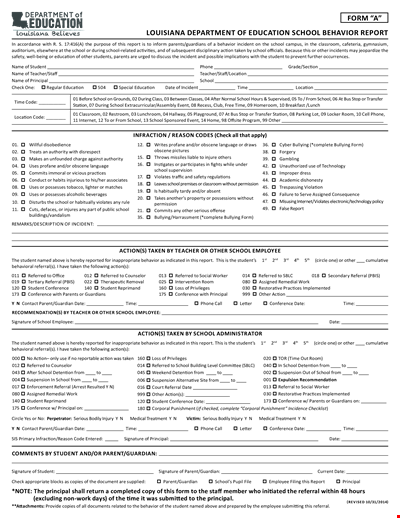
School Behavior Incident Report - Document Template for Recording Student Actions

Weekly Sales Report for Company: Boosting Sales with Phone Strategies